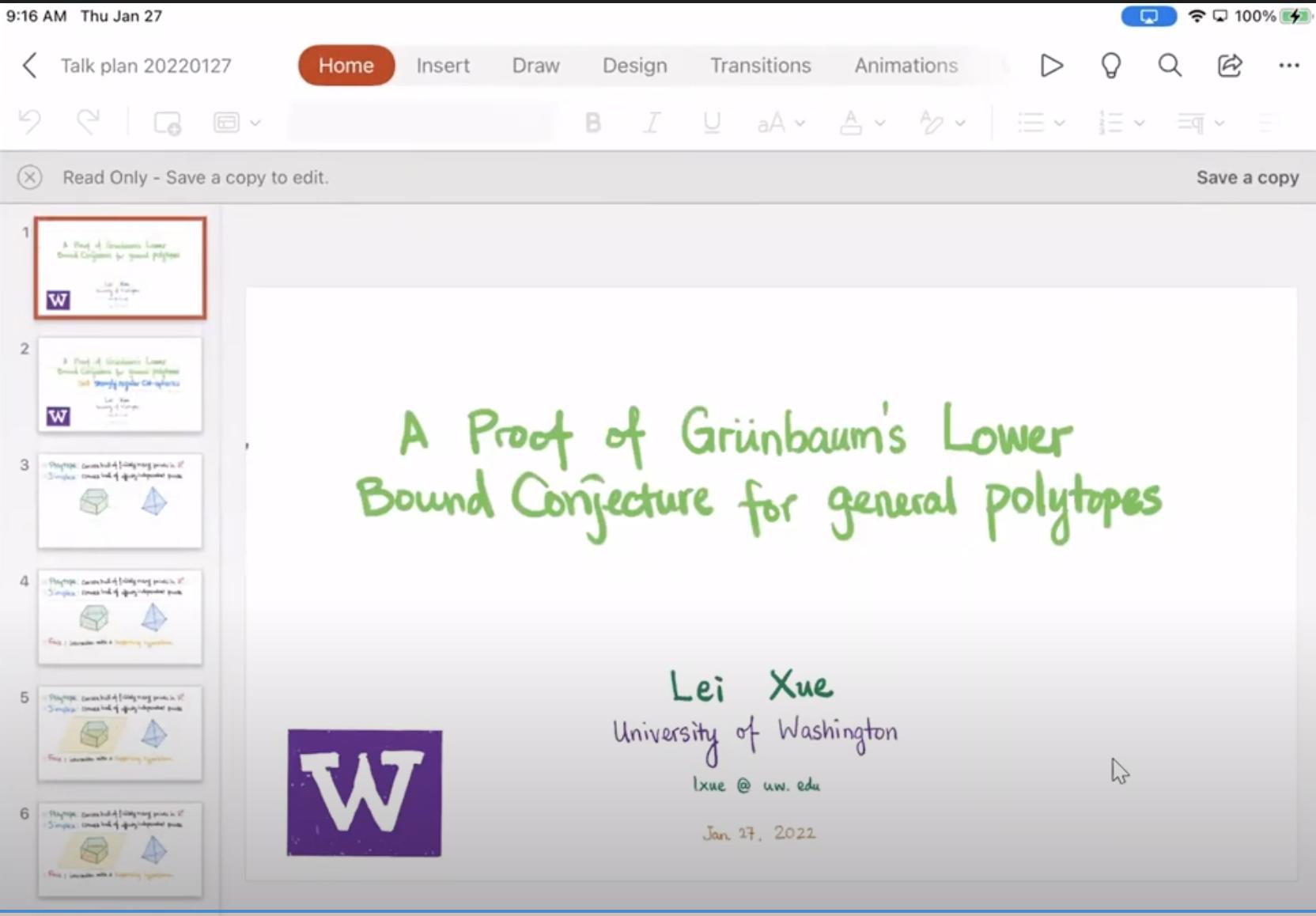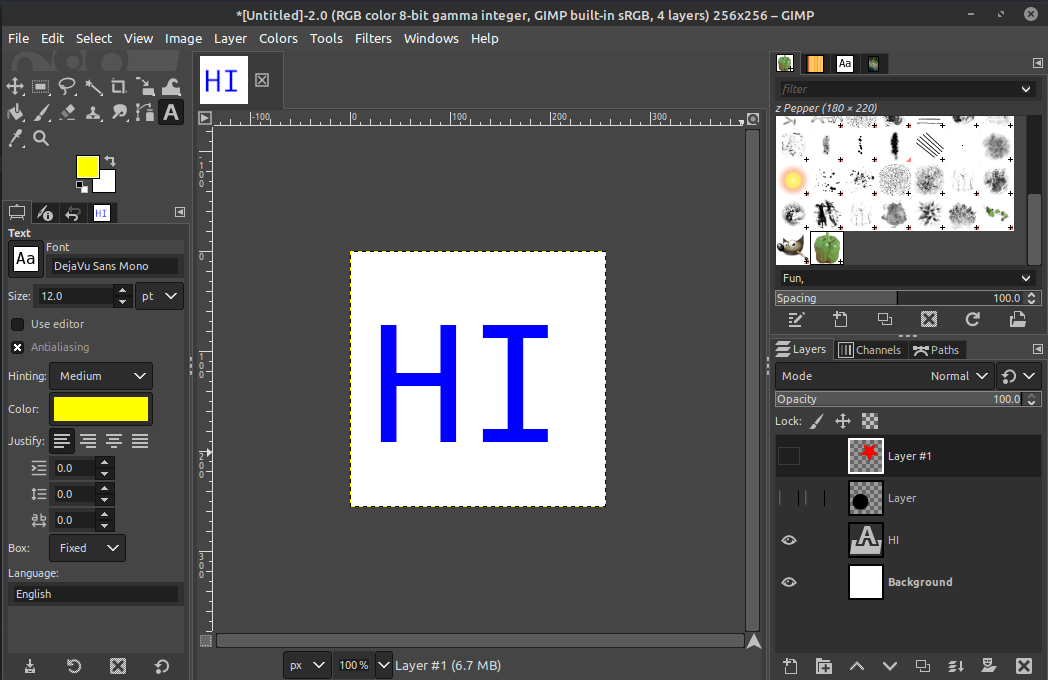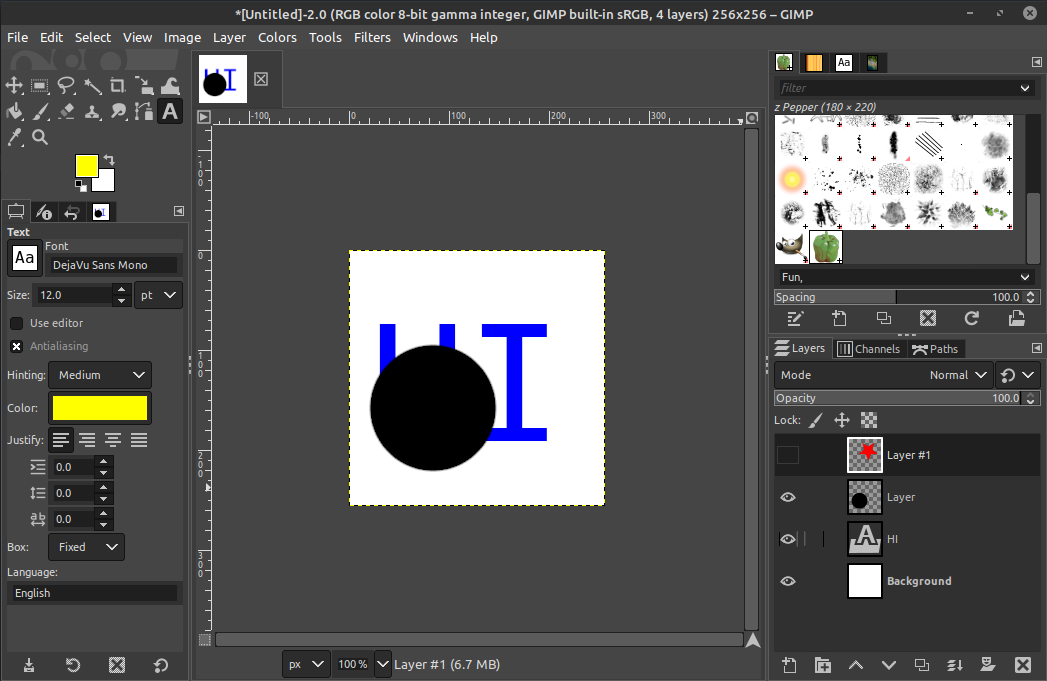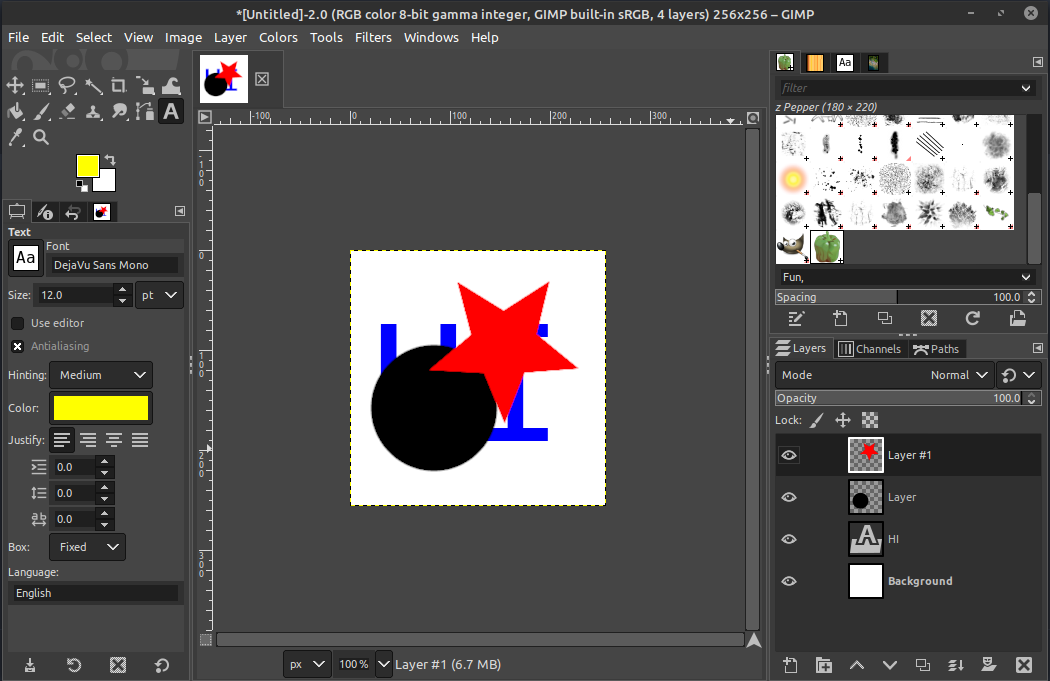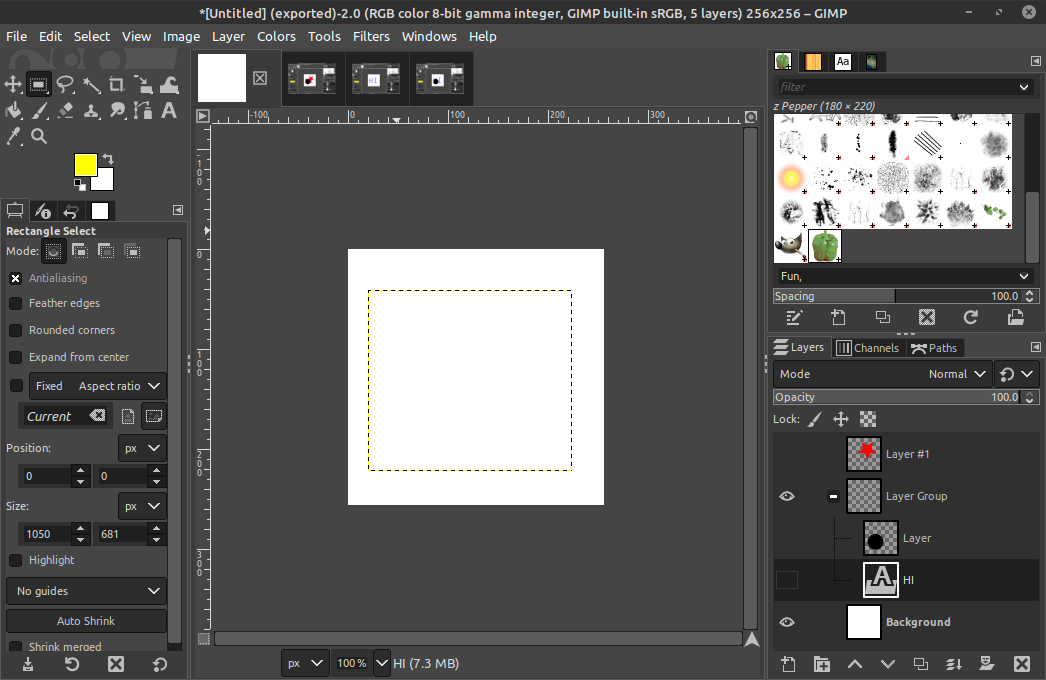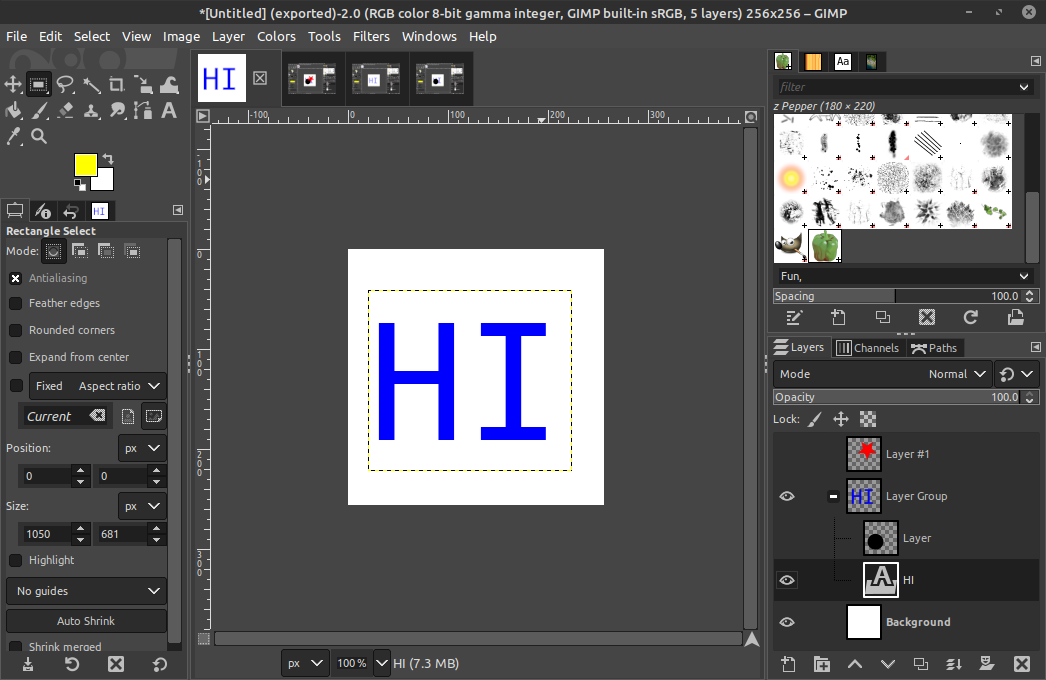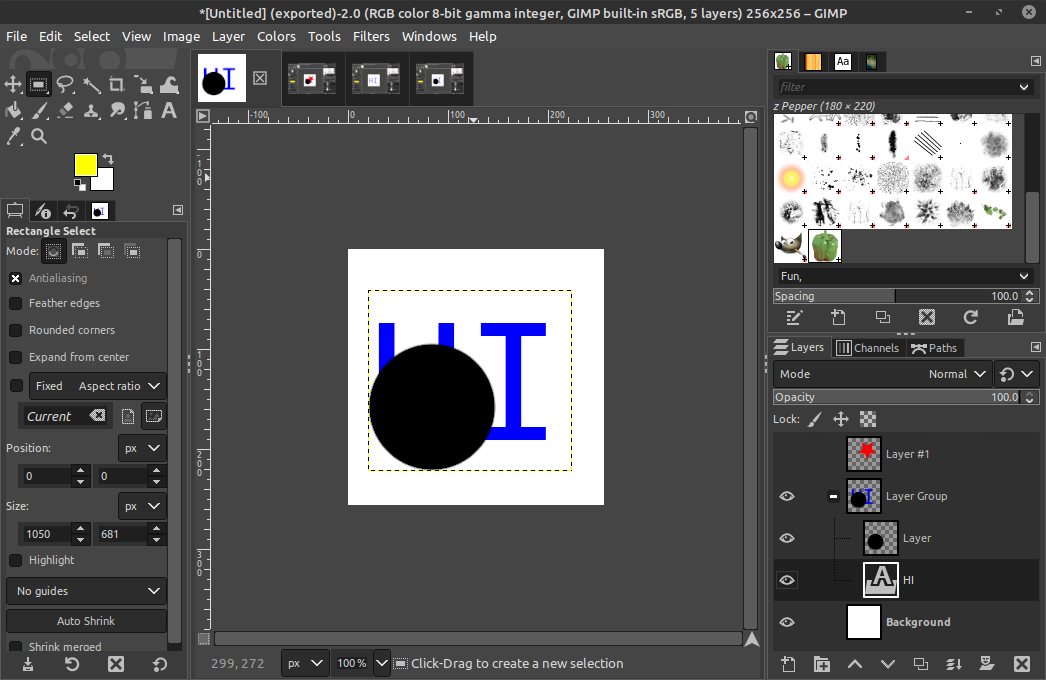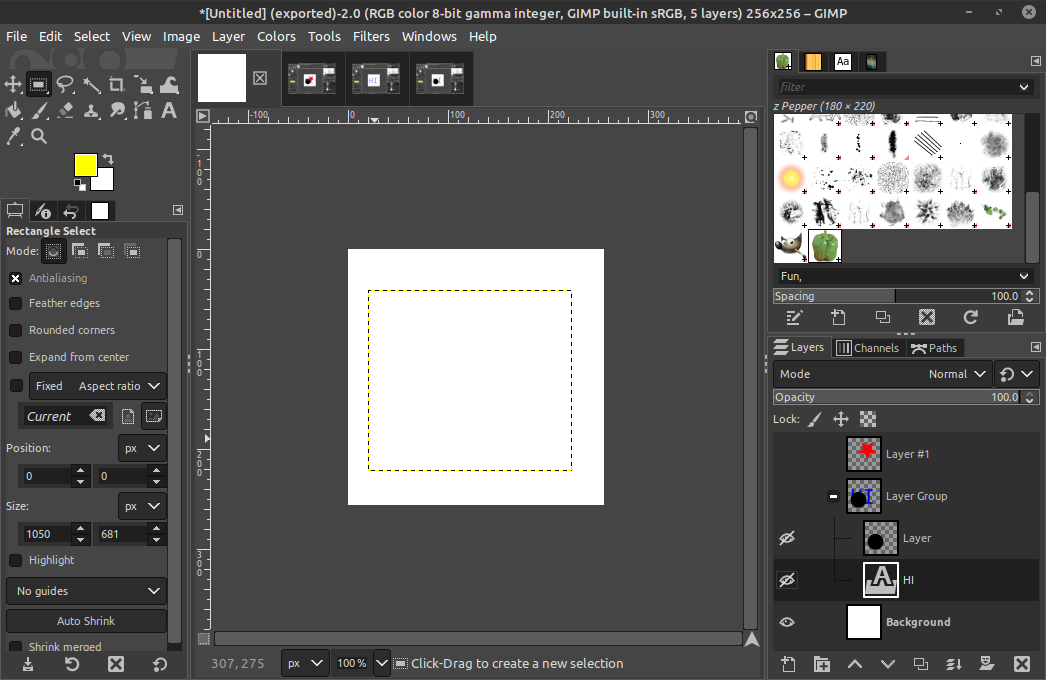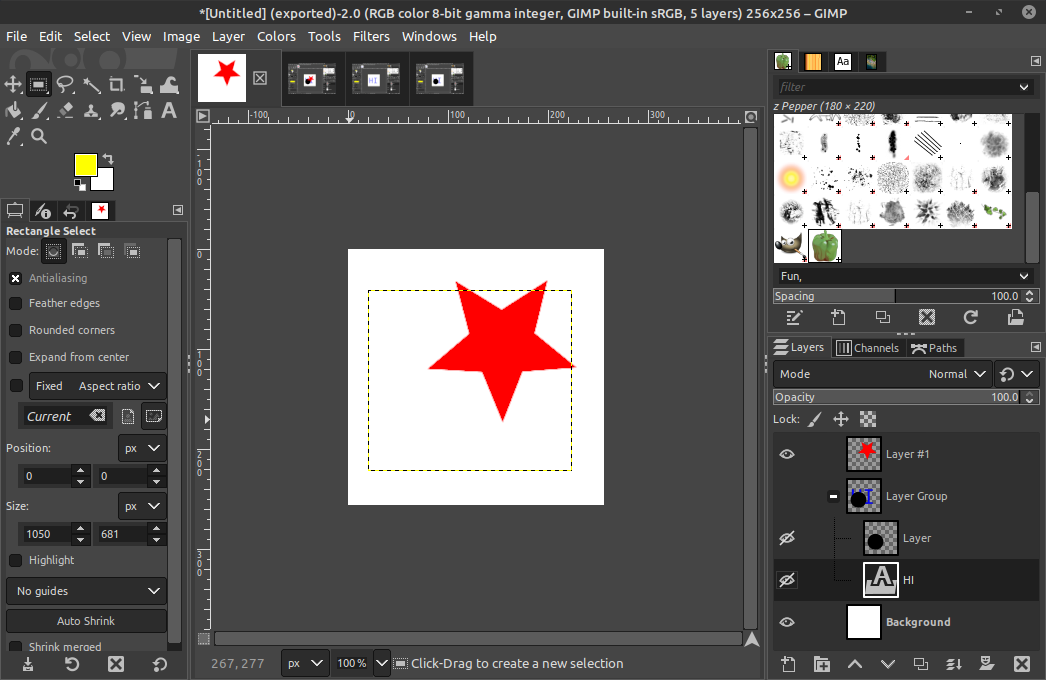I am looking for software to create slides like these.
- I want everything to be hand-drawn/hand-written.
- I don't want to draw/write anything at the time of presentation, but I want parts of the slides to be revealed bit by bit, exactly as if I have created them with LaTeX beamer or PowerPoint.
- I want the creation process to be easy and flexible. Sure, I can create a slide in just any software, write text, clone the slide, and add the next bit. But if I need to change something on the first slide, I have to rewrite everything else too. Ideally the software has a feature for this.
What software can achieve this? I have a tablet and a bunch of "whiteboard apps". But none of them allows for creating presentations as far as I know.
I am not asking the same as this question (writing slides during the talk), nor this question (machine typed slides to write on).