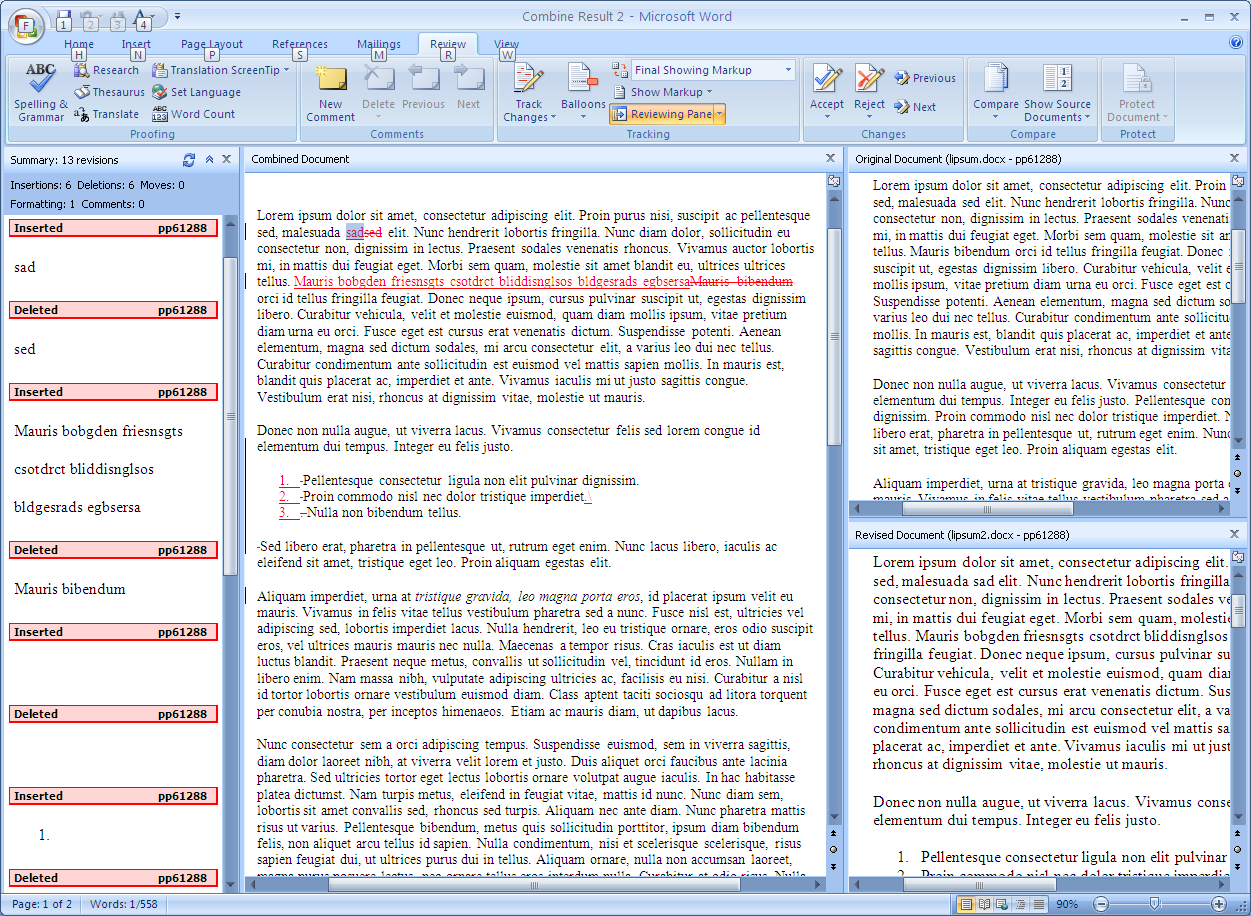We do token passing and some kind of method to exchange the files. I think this method was covered in the comments but let me elaborate it here. I'll use Word as an example, since chances are if you're doing manual token passing, it's because you haven't been able to convince anyone in your team to switch to LaTeX, and people who don't want to switch to LaTeX are probably the type who don't want to deal with version control.
The "shared folder" is the mechanism you use for sharing files. It could be a Dropbox folder, email, WebDAV, a remote directory on an SSH-accessible server, etc.
Locking: Person who starts with the file renames it so that their name is on the end. They send an email to the group saying, "I am locking Section 1." List the locks in the email.
Unlocking: This is a multi-step process.
a. If no one else unlocked a section before you unlocked, then you can rename the file to the current date and time, then put it in the shared folder.
b. If another collaborator unlocked a section before you unlocked, then you must take the latest version off of the shared folder, copy the section you were working on, and paste it into the latest version you just downloaded. Rename the just-edited file to the current date and time, then put it in the shared folder.
The reason you do it this way and not the other way (copying and pasting everyone else's sections into your document) is because doing so means you have to keep track of what everyone else did, whereas this way you only need to keep track of what you did.
That's basically it. The biggest problem is when someone's not paying attention and doesn't merge properly, or when two people try to lock something at the same time (since Email has a delay) but usually you'll have to have someone who knows the process keep an eye out for it.